9 tips for making the most of Apple's wireless earbuds
 |
| Apple AirPods: 9 tips for making the most of Apple's wireless earbuds |
Either way, you'll want to make the most out of these small earbuds, which I frequently use and like a lot. Here are nine things to know about using and customizing your AirPods.
Pair with your iPhone
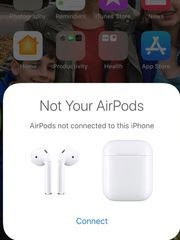 You must “pair” or connect AirPods with the device you want to use them with, very likely an iPhone, just as you must do with any Bluetooth speaker. Fortunately, Apple made the process fast and easy. Here's how.
You must “pair” or connect AirPods with the device you want to use them with, very likely an iPhone, just as you must do with any Bluetooth speaker. Fortunately, Apple made the process fast and easy. Here's how.
Open the lid to the dental-floss shaped case where you charge and store these earbuds. An animation appears a moment later on the iPhone screen. Tap connect. And simple as that, you’ve paired `em.
What’s more, not only is your iPhone now connected to AirPods, but so are Macs, iPads and Apple Watches that share the same iCloud account, making it a breeze to switch among devices. Just select AirPods from the Bluetooth list on the device you want to listen to.
Opening the case lid is also how you can connect AirPods to another iPhone. Only this time a notice on the phone screen carries a “Not Your AirPods” heading. That doesn't stop you. Press and hold the button on the back of the case. Upon doing so, a status light blinks white. Release the button, and you’re connected to this other phone.
Pair with a non-Apple device
 |
| Pair with a non-Apple device - Apple AirPods |
An iPhone or other Apple device is not a requirement to use AirPods. The process to pair AirPods with Android phones, computers, even televisions with Bluetooth, isn’t a whole lot more complicated than with an Apple product.
Visit Bluetooth settings on the device you want to pair and make sure it is ready to make the connection. Place the AirPods back in their case and open the lid. As before, press and hold the button on the back of the case and repeat the drill above. Tap or select the AirPods from the Bluetooth list on the device you've paired and you should be good to go.
Summon Siri
With the AirPods in your ear, double tap either the right or left earbud to summon Apple’s digital assistant Siri. You can then vocally request something of Siri, whether asking the assistant to fire up a favorite playlist, raise or lower the volume (to 50%, 70%, etc.), make a call or get directions. Dual “beamforming” microphones and voice accelerometers inside the earbuds can detect when you are the one speaking as opposed to a voice from the audio source you might currently be listening to.
Change the double-tap dance
By default, the aforementioned double-tap will call Siri into action. Inside Bluetooth Settings on your phone, however, you can tap the “i” next to AirPods on the list of Bluetooth devices and choose an alternate response when you double-tap, customizing such actions for the left or right earbud. Your choices are play/pause, next track, or previous track. Or you can turn off any of these options, including Siri, so that nothing happens when you double-tap.
 |
| Bluetooth Setting of Apple AirPods |
Turn off automatic ear detection
By default, audio is automatically routed from connected devices to the AirPods when you’ve inserted them in your ears. By the same token, the music or other audio pauses when you pull an earbud out. If this bugs you, you can switch off this function in Bluetooth Settings.
Switch microphones
Yet another available option in Settings lets you fix the active microphone so that it is always in the left or right earbud. Otherwise, stick to the default setting that lets the AirPods automatically choose the active mic. Why even bother? You might lend a traveling companion one of the earbuds so that both of you can listen to the same audio source. However, since only one mic is active at a time, only one of you can be heard on a phone call (though both can listen). By assigning the mic to the left or the right earbud, you can choose who that person will be.
Name your AirPods
From the Bluetooth list in Settings, choose the AirPods, tap Name, and type in a new moniker. Something original like "Ed's AirPods."
Save the battery
 |
| Save the Battery of Apple AirPods |
AirPods are rated to last five hours on a single charge. The case itself, which charges through a Lightning cable, and in turn charges the AirPods when they're stored inside, holds about 24-hours of juice. Apple also says you can get up to three hours of battery life by placing AirPods in the case for just 15 minutes.
You have several ways to check the battery status: You can ask Siri to tell you. You can hold the AirPods near your phone and view the batteries widget on the notifications screen (accessed with a swipe to the right on the home screen of your phone).
You can also find out much battery is left on the AirPods through your Apple Watch or Mac.
Yet another indicator is a tone that sounds when your battery life is winding down.
Meantime, here’s a tip for preserving the battery when it approaches its limits: Charge one earbud in the case while listening with the other, then after a while switch buds and place the other in the case. So long as the other bud is in the case, Apple will deliver a stereo signal to the bud in your ear.
Recover lost AirPods
AirPods are not only compact but there’s two of them, one for each ear, doubling the chance that one or the other, if not both, could slip out of your ear.
If you discover that they’re missing, try the Find My iPhone feature that may also help you recover a lost iPhone. The good news is that if Find My iPhone is already turned on in your phone (find the switch in iCloud Settings), you need not do so for the AirPods—the feature is automatically enabled.
To access Find My iPhone, visit iCloud.com from a web browser, or go through the Find My iPhone app on your phone.
The AirPods that have gone AWOL will hopefully be visible on a map, showing either their current location or the last known whereabouts, giving you at least a puncher’s chance of getting them back. Meantime, if they’re closer by—perhaps hidden under the couch in your living room—you can play a sound for up to two minutes (that gradually gets louder) to help you find them. Worth noting: if both AirPods are missing and separated from each other, only one at time will show on the map. If you find the one, put it in the case, and refresh the map to recover the other.
Apple AirPods: 9 tips for making the most of Apple's wireless earbuds
 Reviewed by Techi BD
on
April 04, 2018
Rating:
Reviewed by Techi BD
on
April 04, 2018
Rating:
 Reviewed by Techi BD
on
April 04, 2018
Rating:
Reviewed by Techi BD
on
April 04, 2018
Rating:


No comments:
Dear readers, Your feedback is always appreciated. We will try to reply to your queries as soon as possible:
1. Please do not spam. Spam comments will be deleted immediately upon our review.
2. please do not add links to the body of your comment as they will not be published.
3. Only English and Bangla comments shall be approved.
4. If you have a problem check first the comments, maybe you will find the solution there.